Upload a CV through Salesforce
Once your Salesforce–Allsorter integration is active, you can easily upload CVs directly from a candidate's profile. Follow the steps below to import documents and begin formatting within Allsorter.
This Guideflow will take you through the process of uploading CVs from Salesforce to Allsorter to reformat them and then importing the finished file back to Salesforce.
-
Log in to your Salesforce account using your credentials. Ensure that your Org Admin or Account Manager has linked Allsorter to your Salesforce account.
-
Navigate to the Contacts tab in the top menu.
-
In the Contact List Dashboard, select a candidate record for whom you need to format a resume.
-
Inside the candidate record, look for the Allsorter tab above the main frame and click on it.
-
The Allsorter prompt window will open. You’ll have two options:
-
Reformat a new document (displays all attached resumes for that candidate).
-
View previously uploaded resumes (opens the Allsorter dashboard to access past uploads).
-
-
To work on a new document, select Reformat New Document. Select the CV you'd like to work on from the list and click continue.
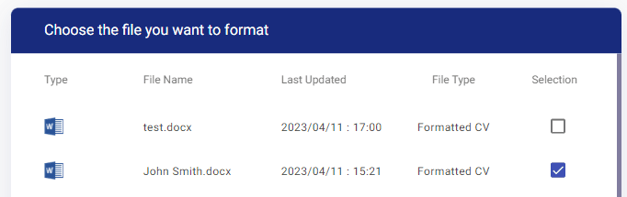
-
If you'd like to continue working on a CV you've worked on previously, select View Previously Uploaded. Then select a CV from the list of previously uploaded documents and click the View button beside it.

-
In Allsorter, the main editing screen will load automatically. Select the template you want to apply (all templates are set by your Org Admin).
-
Once you've completed formatting, you can:
-
Import the formatted resume back into the candidate’s Salesforce profile as a PDF or Docx by using the Import to Salesforce button in the top righthand corner.
- You will have the option to update the file name suffix and hide any empty resume or coversheet sections, making the presentation of the document cleaner.
-
Export the resume to your local drive if needed. This setting has to be enabled by your Org Admin or by Allsorter Customer Success.
-
- To view the newly imported file in Salesforce, go to the Resume Manager in the candidate’s record.
- Select the newly formatted resume you would like to view in the frame from the dropdown. This file should appear at the top of the list as the most recent upload.
- To view the full resume, you can click on the expand icon in the tab list and this will open the formatted resume in a new tab for better viewing control.
Need help setting up the integration? This guide explains how to integrate Allsorter with Salesforce.
