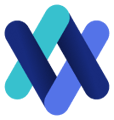How to change your account details on Allsorter.
.png?width=688&height=172&name=Teal%20Geometric%20We%20Are%20Hiring%20Corporate%20LinkedIn%20Banner%20(1).png)
In the collapsible sidebar menu, click Profile. Here, you can update your password and contact details.
Templates for your organisation may include your contact details as a recruiter. Ensure that those details are correct by updating them here. Just click Edit Details to start.

To change your password, simply enter your current password and new password, then click Save.

Your new password will now be saved! You can always change it again from this page later.
Trouble Logging In
If you are having trouble logging in, please try the below troubleshooting steps:
- Ensure that no spaces are typed into either the email or password fields.
- The credentials fields are case-sensitive; please ensure there are no capital letters when entering your email address, and that the caps lock is off when entering your password.
- Clear the cache and cookies from your browser history - see this link on how to do it on Chrome. A build-up of old data retained while you are using the browser can cause some issues to occur. Then, try accessing Allsorter again.
- Try parsing a CV/accessing the system on an alternate browser (i.e. Edge, Chrome, Firefox etc.). If all works correctly on an alternate browser, please try step 3.
- Temporarily disable all extensions active on your browser, then try again.
Organisation Admins also have the ability to reset individual passwords and update users' contact details. If you are having trouble logging in, please contact your Organisation Admin.
If you still cannot log in and your Organisation Admin cannot reset your password, please contact your Customer Success Manager.