Managing Template Settings
Use this guide to manage your template settings: rename them, set a default export file suffix, and define the workflow order (section order) used in the frontend for that template.
Template management access is available only for self-managed accounts created directly via an invite link or accounts with Template Access enabled.
If your account does not fall into these two categories, please contact the Customer Success team for any changes to template settings. The team will make these edits for you.
Who this is for
Organisation admins and managers who maintain your organisation’s templates, provided they have "Template Access" enabled in the backend settings.
Rename a template
- Go to Templates in your settings/admin area.
- Open the template you want to update by clicking on the relevant tile.
- Update the Template Name field.

- Click Save.
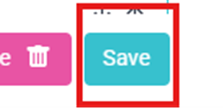
Why it matters: The template name appears in the template picker menu for your team. Use a naming convention like Brand – Vertical– Version (e.g., ABC Company – Sales – v3).
Set the default export file suffix
Define a standard suffix that is appended to every file you export with this template (PDF/DOCX). Example output: Firstname Surname – YourSuffix.pdf.
- Open the template by clicking on the tile.
- Locate Export Suffix in the right panel. Enter the suffix text you want applied to all exports with this template. Keep it short and consistent (e.g., your brand, geography, or language code: ABC Company, France, BE).

- Save.
Tips
- Avoid characters that your OS may block in file names (/, \\, *, ?, :", <, >, |).
- Decide at the org level whether suffixes reflect brand, region, language, or business line, and document it, so they rename consistent across your templates.
Configure workflow order (section order)
Control the display order of sections in Allsorter's edit panel so it matches the sequence in the template or the way your team edits inside the app.
- Open the template in Edit mode by clicking on it.
- Go to Template Workflow Order.
- Drag and drop the section blocks to set their order (e.g., Candidate Summary → Skills → Work History → Education → Certifications and Training → Extras).

- Save your changes.
What the order affects
- The default order your users see when working with this template in Allsorter.
Good practices
- Match the order to the company template so your team edits information in the sequence they expect to see on output.
- Every time you change a template and re‑upload it, Allsorter treats it like a new template and resets the section order to a default sequence. After each upload, edit the template and reorder the sections for working inside Allsorter.
